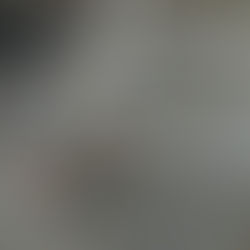Documenting Lessons Learned for Your Projects
In CornerThought, lessons learned can be documented in a structured manner to allow for root cause analysis, impact analysis, defining knowledge items for future projects and actions to ensure continuous improvement. As well, CornerThought is designed to allow for team discussion and vetting of lessons learned, adding attachments to add context, and to tag lessons to make them more searchable.
To get started, click Add New Lesson Learned. You will be prompted to select the project for which you would like to add the lesson learned. From here, you will get the lesson learned form with the first question "Describe an issue or success that occurred on the project". Type in the description of the project issue or success and click Issue or Success based on whether the lesson is related to a positive or negative event on the project.

Once you've selected Issue or Success, you'll be given the rest of the lessons learned form to fill out (Note: you don't need to fill out the full form immediately, and can hit Next if you'd like to come back to the lesson learned at a later time).

From here you can add:
- Causes,
- Impacts (both descriptive and KPI based),
- Future project considerations, and
- Improvement actions
Note: Make sure you click Add for each of the above items you add to your lessons learned
Click Next when you've finished describing the lesson learned.
The next screen you'll get will allow you to:
- Add attachments,
- Tag the lesson,
- Assign action owners,
- Set who in the company can view the lesson learned


Note that only Project Managers and Team Leads can assign improvement actions to team members. As well, Basic Users can only share with users assigned to the tagged categories, Team Leads can share with the full project team, while Project Managers can share with the full company.